Since smartphones came into our lives they have become our inseparable friends. That’s why losing it, or worse, having it stolen, can be a real tragedy. The stress and worry about a lost phone can increase if you use your device for work, as you may have sensitive or confidential information that no one else should know about.
What can you do if you lost your phone? The first thing you should do is try to locate it, of course. For this Google created in 2013 a tool called ‘Device Manager’ (Android Device Manager), although since 2017 it has been renamed ‘Find my device’. Anyway, the name is the least important thing. What really matters is that with this tool you can locate a lost or stolen phone.
How to locate your cell phone with Google’s ‘Find my device’.
If you lost your Android smartphone, Google offers you a very easy-to-use tool. The best part is that you don’t need to install any application for it; you only need to associate your Google account to the device and that’s it.
However, you should keep in mind that to use this service to locate your lost device, it must meet certain conditions:
– It must be turned on.
– It must be connected to the Internet; it can be through mobile data or a Wi-Fi network.
– The location must be activated.
– It must be visible in Google Play.
– The “Find my device” function must be activated.
To locate your lost or stolen cell phone, you will need to access the device manager from another Android device associated with the Google account or from a computer or tablet from the web. You must go to the android.com/find website and login using your account.
When you enter the tool, you will see all the Android devices associated to your account, including the lost or stolen cell phone. When you select it, the system will locate it on the map; it will show you the real location if the GPS is turned on or it will show you the last registered location.
On the left side of the tool you will find other options that will help you to manage your smartphone remotely.
- Play sound: when you press this option to locate your cell phone, it will ring at maximum volume and without interruption for five minutes, even if it is silent. Play sound is a very useful option if you have lost your smartphone in a known place to which you have access.
- Lock device: with this option you will be able to lock the cell phone so that whoever has it cannot use it. When you press this button, the system will change the traditional home screen for a message and a contact phone number. This way, if someone finds the device, they can see this key information to return it to its owner.
- Erase device data: this is the most extreme option, as it will erase all the data stored in the device. You should use it in case of emergency, if your cell phone has sensitive or confidential information, and if you know that you are not going to recover the device. However, you should keep in mind that this deletion does not affect the content stored on the SD memory card.
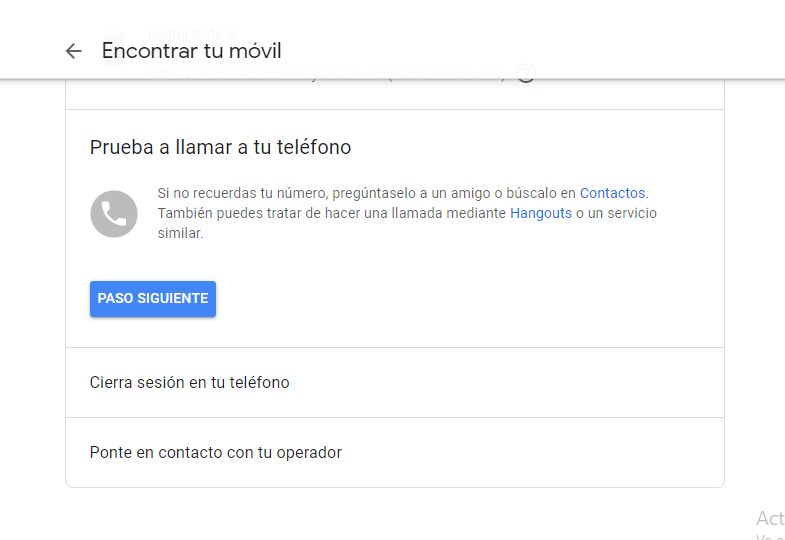
Activate the “Find my device” option
As we told you earlier, to locate your lost cell phone using Google’s tool, the “Find my device” option must be enabled. Doing so is quite simple. Here’s what you need to do:
- Access your cell phone’s settings or settings.
- Look for Google options and select ‘Security’.
- Go into ‘Find my device’ and enable the option.
You should know that Google ‘Find my device’ is not the only tool that allows you to locate a cell phone. Some brands such as Samsung and Xiaomi offer their own tools to help users locate their devices, lock them or delete the contents of the device. The basic operation of all these tools is the same, but the web access varies.
So if you have lost your cell phone, or it has been stolen, you can locate it this way. Also remember to prevent others from accessing your information by setting a lock on your cell phone. The best options are biometric fucntions such as fingerprint or face recognition. This way you will be more protected against eventual loss or theft.

